How to Install SmartCam Software in Multimedia Receiver. 1506 receiver Smartcam software, Smartcam software for HD receiver 1506, Smartcam software for receiver, 1506 receiver Smartcam code. In this tutorial, we install Smartcam software in the multimedia satellite receiver. The method is very simple and easy, just follow instructions as mentioned below.
How to Install SmartCam Software in Multimedia Receiver
1. First of all, download first update software for all model.bin and second update software.bin from the links below as shown in the pictures and save these files in the USB.
2. Now start installing the software, first of all, press Menu button on your remote and go to settings and then go to Upgrade and press OK button.
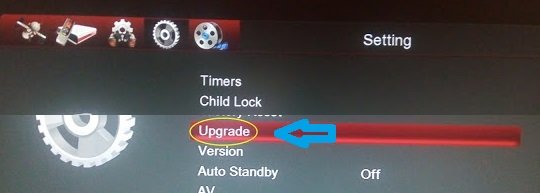
3. Now press OK on USB/Card Upgrade.

4. Now press OK on /udska1 option.
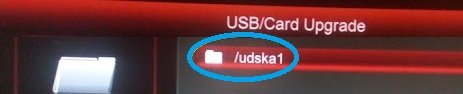
5. Now press OK on first update software for all modl.bin.

The installation will begin. If it is showing any errors then restart your receiver and try it again.

After installing the first file your menu interface will be changed.
6. Now again press Menu button on your remote and go to Settings and press OK on Upgrade.
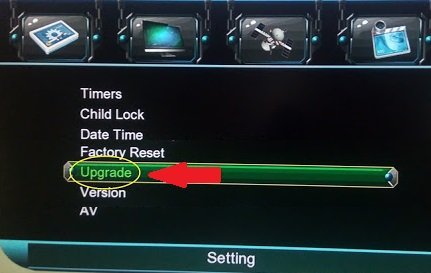
7. Now again press OK on USB/Card upgrade.
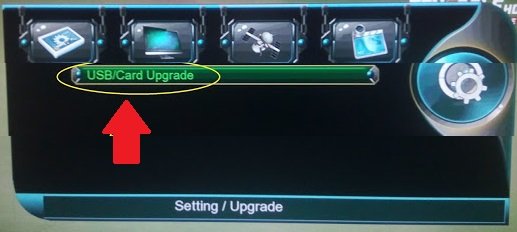
8. Now press OK on /udska1 option.

9. Now press OK on the second update software.bin option.

10. The upgrade of the second update will complete in few moments and the Smartcam option will be available on your receiver as shown below.
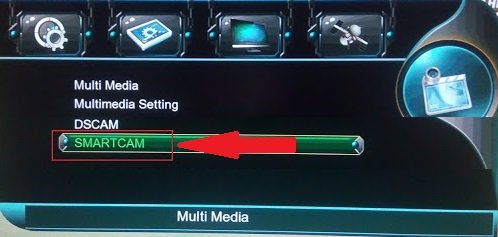

If you are facing difficulties to install Smartcam software in your receiver, write in comments for further help.
You may also like:
sir smartcam me hd chanls thke se chal ni rahy bar bar scramble hoty hen?
I think it is due to your Cline
Please guide me how to add smartcam code and activate it
Sir software whatsap karo
Hello sir
Software update karne sumbleble nai hoga
sir softwer whatsup kro plz
Dear sir
Mery racevar ka server smartcam expair ho gaya hay.. Kiya ye software kerny say smartcam renew ho jayega